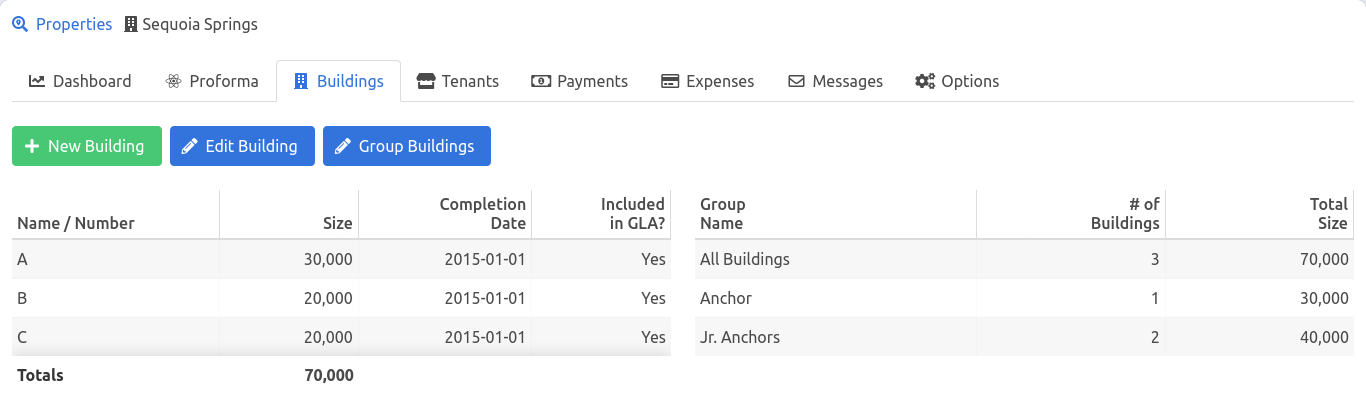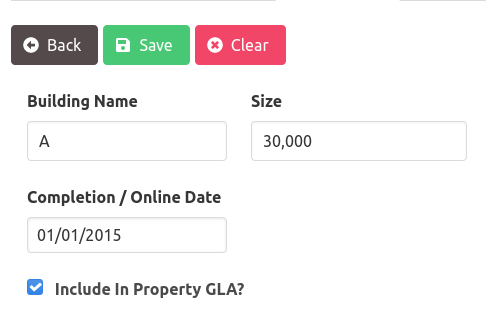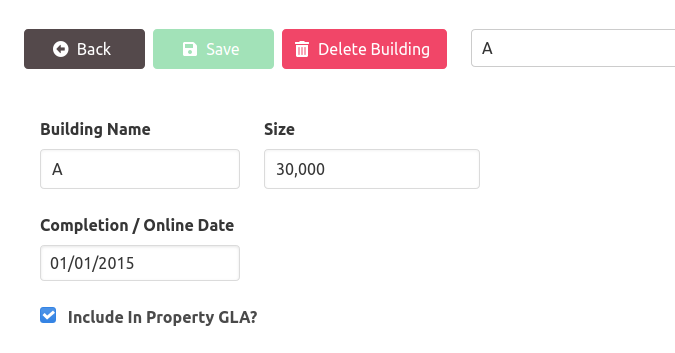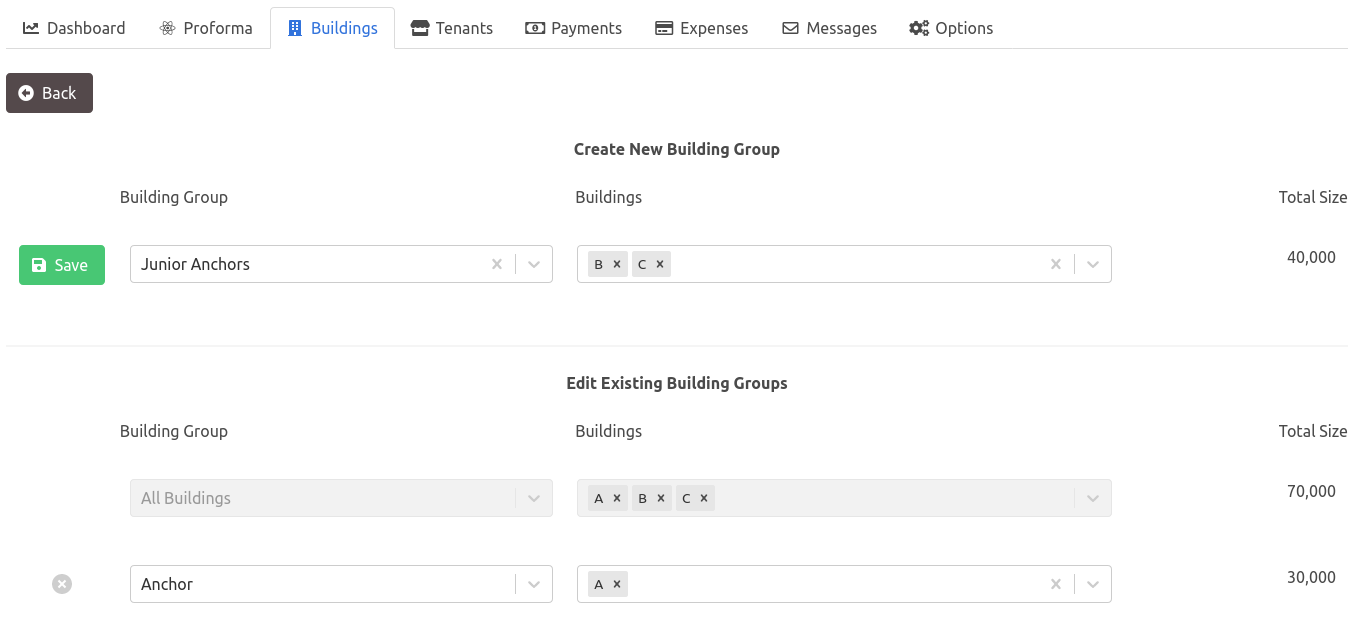Buildings
The Buildings section allows you to provide information about a Property's buildings, such as completion dates and whether it is included in the Property GLA.
All Building and Building Groups information can be reviewed here.
Add a Building#
- From the Buildings tab, click "New Building".
- The following information can be provided:
- Building Name
- Size
- Square footage of the building.
- Completion / Online Date
- Date that the building is considered Complete, Online, In-Service, etc.
- Include in Property GLA?
- Select this option if the building should be included in calculations that require the Gross Leasable Area (GLA), such as Occupancy and Weighted Average (Wavg) GLA.
- Click "Save". After the Building is saved, it will appear in the list of buildings. You can now assign Tenants to this building (via the Tenants tab) and include it in Building Groups.
Edit a Building#
- From the Buildings tab, click "Edit Building".
- Select which building to edit from the dropdown.
- Update any of the following information:
- Building Name
- Size
- Square footage of the building.
- Completion / Online Date
- Date that the building is considered Complete, Online, In-Service, etc.
- Include in Property GLA?
- Select this option if the building should be included in calculations that require the Gross Leasable Area (GLA), such as Occupancy and Weighted Average (Wavg) GLA.
- Click "Save" to update the information.
Delete a Building#
- From the Buildings tab, click "Edit Building".
- Select which building to delete from the dropdown.
- Click "Delete Building", and confirm the request when prompted.
Building Groups#
Buildings can be organized into groups to easily aggregate square footage, which is useful when modeling Tenant Reimbursements.
Create a Building Group:#
- Click "Group Buildings".
- Enter the desired building name in the input labeled "Enter Building Group Name" and press enter to confirm.
- Add Buildings to the group from the dropdown menu labeled "Select Buildings to Include".
- Click "Save".
Existing Building Groups are also viewed and edited from this page.
- Changing a Building Groups Name - Click on the name of any building group and enter the new name.
- Changing Buildings Included in a Group - Select additional buildings from the dropdown or click the 'x' next to a building to remove it from a Building Group.
Delete a Building Group#
- Click the grey 'X' next a Building Group to delete that group.
- Confirm the request when prompted.